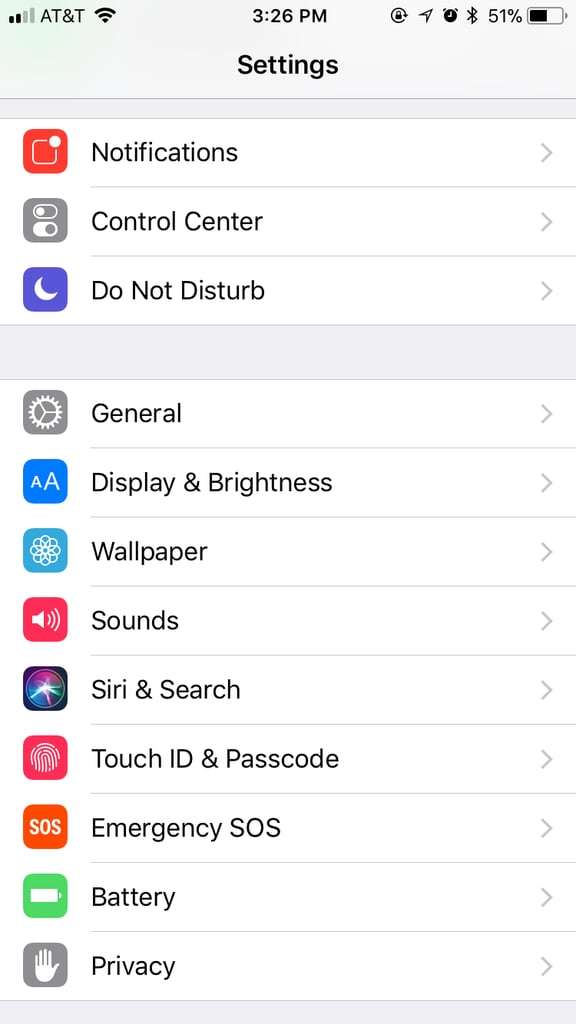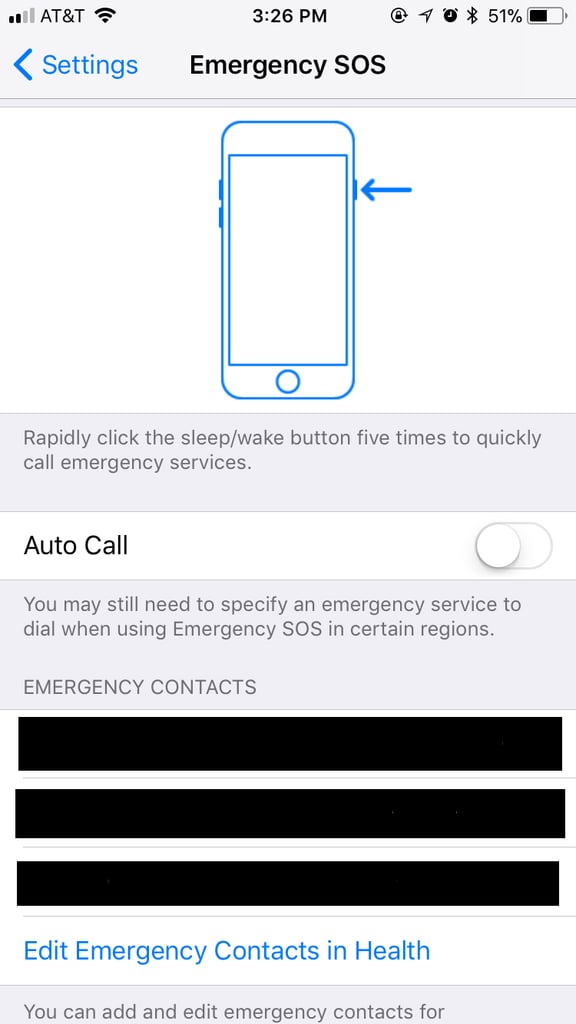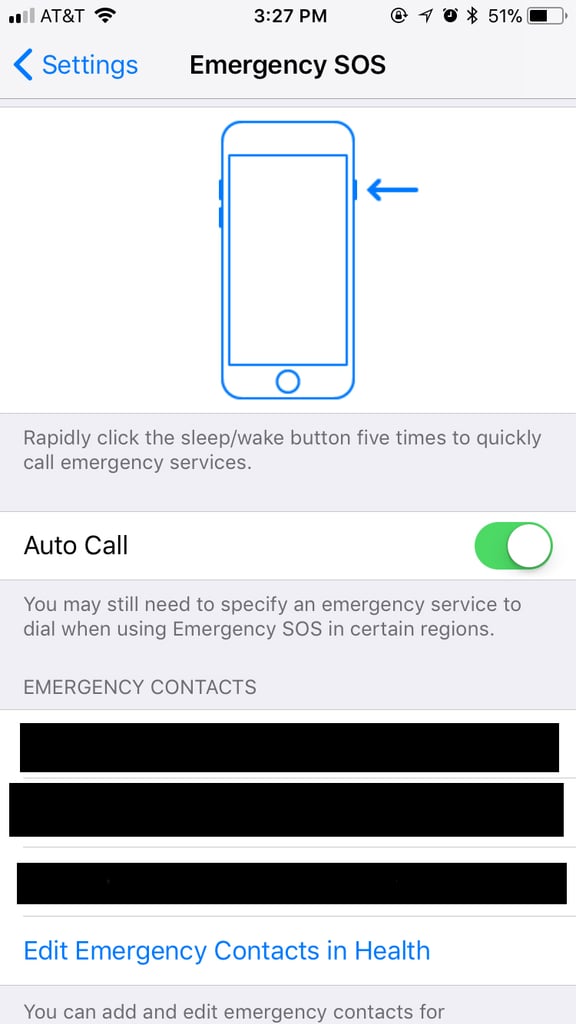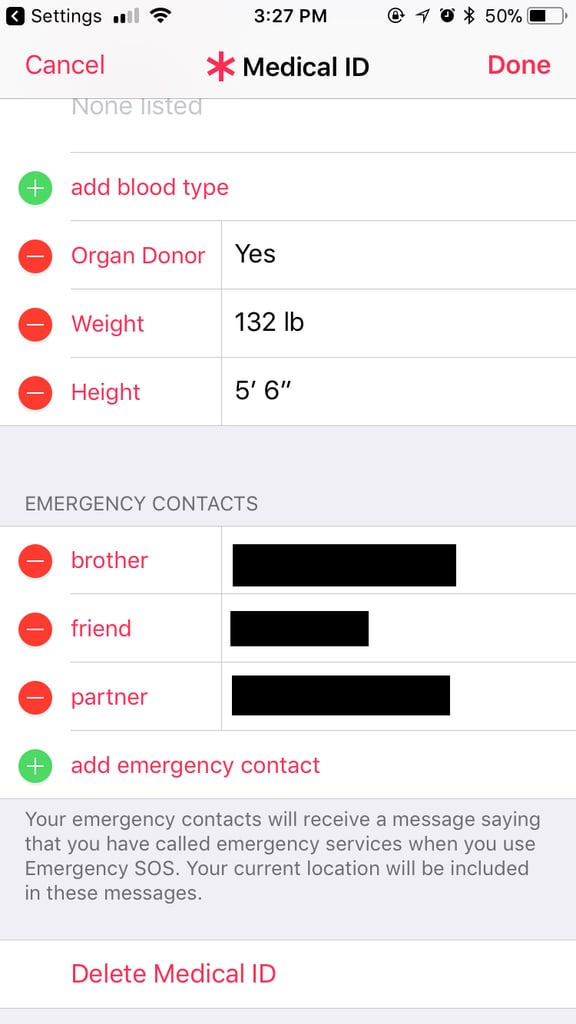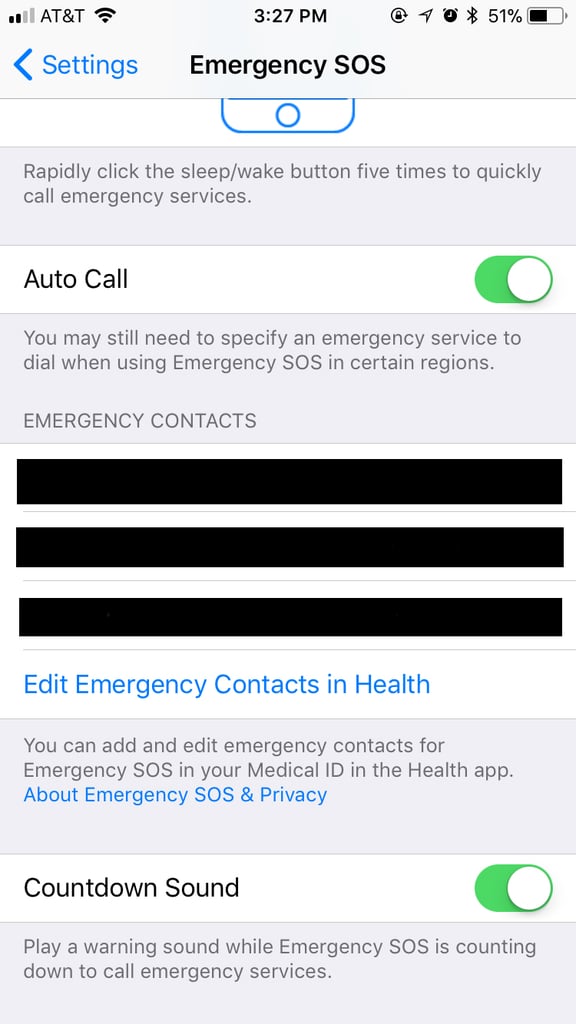With the new iOS 11 [1], you can edit screenshots [2], easily share WiFi passwords [3], and potentially save your life in the future — all with just a few quick taps. Previously, you could give yourself an extra layer of safety by setting up your medical ID [4] or sharing your location on Find My Friends. Now, on iOS 11, you can push the sleep/wake button five times to immediately call emergency services. It also disables Touch ID and tells any emergency contacts your location and that something might be wrong.
The feature, called "Emergency SOS," will automatically call your local emergency service number. And though it disables Touch ID, any person who tries to use your Touch ID won't get a notification that it's because of "Emergency SOS." If you're worried about your purse accidentally calling emergency services, you can also choose to turn on a "Countdown Sound." It will make it so that if you accidentally set off this feature, your phone will play a loud sound and give you three seconds to stop it from calling emergency services.
While we usually understand putting off playing with new features, this is one that every single person should set up right now. In particular, women across the internet are trying to spread the word about the Emergency SOS, as it could help someone fend off an attacker [5]. Others believe it could save your life if you're in a car accident or in another type of disaster. Ahead, learn how to quickly set it up and then encourage your friends to do the same.